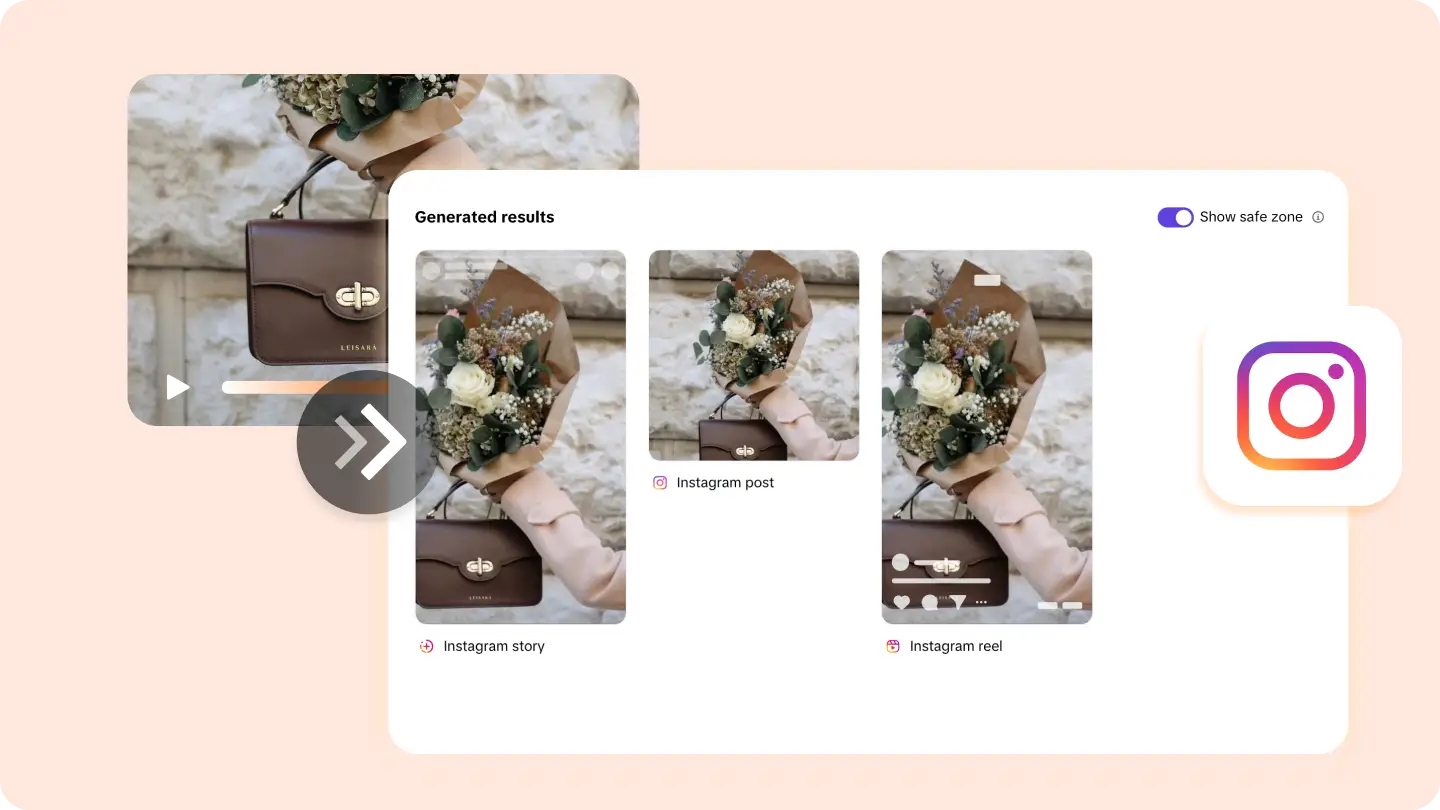Instagram is a highly visual platform, and the right video dimensions can make or break your content’s engagement. Whether you’re posting on your feed, sharing a Story, or creating a Reel, cropping your videos to the ideal aspect ratio ensures they look professional and optimized for the platform. Here’s a step-by-step guide on how to crop videos for Instagram using different tools and methods.
Why Cropping Videos for Instagram Matters
Each type of Instagram content has specific aspect ratio requirements:
- Feed Posts: Square (1:1) or Portrait (4:5).
- Stories and Reels: Vertical (9:16).
- IGTV Videos: Vertical (9:16) or Landscape (16:9).
Cropping your videos to fit these dimensions ensures your content looks visually appealing and avoids awkward cropping by Instagram’s default settings. Properly formatted videos attract more attention, leading to higher engagement and better brand recognition.
Step 1: Choose the Right Tool
To crop videos for Instagram, select a tool that supports the platform’s aspect ratio presets. The right tool simplifies the process and saves time, whether you’re a beginner or a professional editor. Popular options include:
- CapCut Commerce Pro: An intuitive, browser-based editor perfect for Instagram video cropping. It’s especially useful for quick edits and high-quality results.
- InShot: A mobile app designed for social media video editing, offering advanced cropping options and templates tailored for Instagram.
- Adobe Premiere Pro: A professional-grade software ideal for precise cropping and customization for Instagram content.
Selecting the right tool ensures your videos are cropped accurately, maintaining their visual quality and appeal.
Step 2: Upload Your Video
After selecting your tool, upload the video you want to crop. Most tools support various formats like MP4, MOV, or AVI, so ensure your file is compatible. Videos with higher resolutions, such as 1080p or 4K, are ideal for Instagram, as cropping may reduce the final quality slightly.
Uploading high-quality footage is crucial for achieving polished, professional-looking results.
Step 3: Select the Aspect Ratio
Instagram content requires specific aspect ratios for optimal display. Use the following guidelines:
- 1:1 (Square): Best for feed posts, providing a balanced, professional look.
- 4:5 (Portrait): Utilizes more vertical screen space, ideal for engaging mobile users.
- 9:16 (Vertical): The standard for Stories, Reels, and IGTV content.
- 16:9 (Landscape): Suitable for horizontal videos, though less common on Instagram.
Tools like CapCut Commerce Pro and InShot often feature presets for these dimensions, ensuring you don’t need to measure manually.
Step 4: Adjust the Crop Area
Manually adjust the crop area to focus on the key elements of your video. This step is critical to maintaining your message’s clarity and impact.
Pro Tips:
- Center the subject to ensure balance and visual harmony.
- Avoid cropping out important details, such as logos, text, or facial expressions.
- For videos with movement, ensure the action stays within the frame for the entire clip.
This step ensures your audience remains engaged and understands the focal point of your video.
Step 5: Preview and Export
Once the crop is applied, preview the video to check its alignment and quality. Confirm that the dimensions match Instagram’s requirements and that no vital content has been accidentally cropped out.
After reviewing, export the video in a format compatible with Instagram, such as MP4. Opt for resolutions of at least 1080×1080 pixels for feed posts or 1080×1920 for Stories and Reels.
Additional Tips for Cropping Instagram Videos
- Maintain Visual Balance: Keep the subject at the center of your frame for posts and ensure vertical alignment for Stories and Reels.
- Add Backgrounds: If your video doesn’t match Instagram’s dimensions, use blurred or solid backgrounds to fill the extra space.
- Enhance with Overlays: Add captions, stickers, or emojis to make your video more interactive and engaging.
- Preview Before Posting: Always upload a draft version privately to ensure it looks as intended on Instagram.
Common Use Cases for Cropping Instagram Videos
Cropping isn’t just about resizing; it’s about tailoring your content to specific goals and audiences. Common scenarios include:
- Social Media Campaigns: Ensure your video dimensions align with Instagram ads for maximum visibility.
- Tutorials: Focus on key actions in instructional videos, eliminating unnecessary background details.
- Event Highlights: Crop out distractions to draw attention to the main subject or activity.
Final Thoughts
Cropping videos for Instagram is essential for creating visually appealing content that aligns with platform standards. Whether you’re sharing a casual Reel or a professional IGTV video, tools like CapCut Commerce Pro make the process seamless and efficient.
By choosing the right aspect ratio, focusing on key details, and exporting at high resolutions, you can elevate your Instagram presence and captivate your audience. Start optimizing your videos today and ensure every post is picture-perfect!